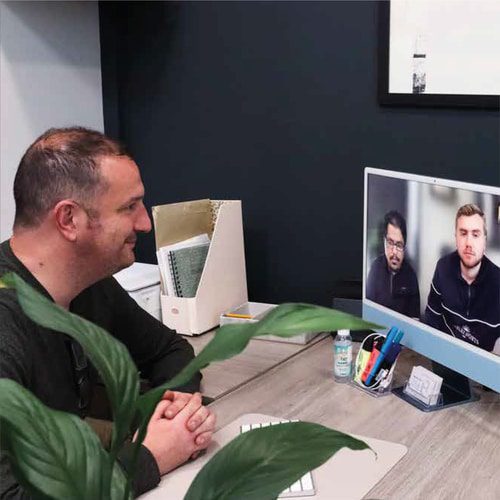How Do I Add a WordPress Plugin?
Whether you are in the process of building your WordPress website or are looking to build one for your business, it helps to know how the CMS works. WordPress has a very intuitive and easy to use interface, which means that people without any technical knowledge or coding skills can manage the content of their website. You can easily add new blog posts, publish new pages, edit existing pages, remove pages and more.
However, for more advanced tasks, it helps to hire a website design Manchester agency. A monthly maintenance plan ensures that your website is always updated, features the latest iteration of WordPress and you can request your agency to add new features. However, if you would like to explore this avenue on your own, it is completely possible. However, you must know what you are doing. So if you would like to add a WordPress plugin, it’s relatively easy, but you must make sure the plugin you are installing is a trusted one. If you end up installing the wrong plugin, you might compromise your entire website. That’s why we recommend contacting our website design Manchester team for regular maintenance and assistance. Here’s a step by step guide to add a WordPress plugin.
Method 1 – WordPress Plugin Search
This is the easiest method of installing a WordPress plugin. However, the only limitation of this option is that the plugin must be listed in the WordPress plugin directory, which usually is limited to free plugins only. Go to the admin area in your WordPress interface. Click on Plugins > Add New. You will see a screen listing some popular plugins and a search bar. Type the plugin name or the feature you are looking to add in the search bar. You will then see several plugins in the search results. Choose a plugin that best suits your requirements. Then, click on the “Install Now” button. WordPress will download and install the plugin. Once it’s installed, you will see a success message, which will also contain a link to activate the plugin. This is an important step. Click on the “Activate Plugin” button in the success message, and you’re ready to use the plugin!
Method 2 – WordPress Admin
Paid plugins for WordPress are not listed in the WordPress directory, which means you cannot install them using the above method. You will first need to download the premium plugin from the developer’s website. Then, visit the WordPress admin area and click on Plugins > Add New. Now click on Upload Plugin button at the top of the page. Next, click on the choose file button, locate the plugin on your computer and click on the “Install Now” button. Once it’s installed, you will see a success message with a link to activate the plugin. Activate the plugin and set it up and it’s ready to use.
Method 3 – FTP
This is a more complicated method and is best left to the professionals. Contact your website design Manchester agency for assistance. Written And Published by Blue Whale Media.
Please select a valid form.